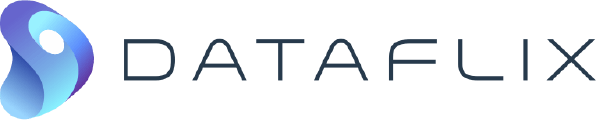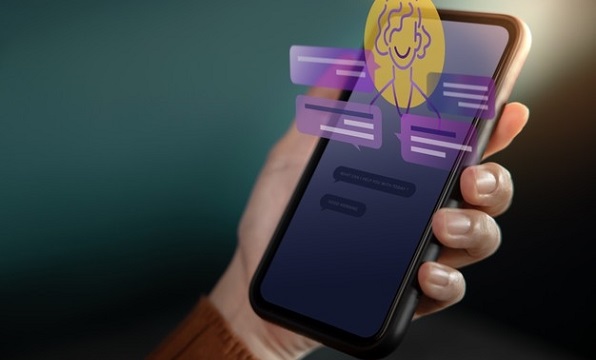Today businesses use enterprise portals that allow content to be broken into smaller parts that are all displayed in one page, with contextually important information side-by-side. The actual content in a portal is displayed in individual portal windows called portlets, which provide the mechanism for inserting applications, data, and services into the portal interface.
The portlets on a portal page can display information from a different source, manage user preferences, maintain security, and communicate with other portlets. The end-user essentially sees a portlet as a specialized content area within a Web page that occupies a small window in the portal page.
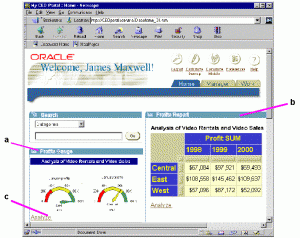
An example Enterprise Information Portal (EIP) containing 3 different portlets (a, b & c)
MicroStrategy portlets allow MicroStrategy Web to be easily integrated and configured on portal environments. MicroStrategy provides portlets for the following portal servers:
- Microsoft SharePoint
- IBM WebSphere
- Oracle WebLogic
- SAP NetWeaver
- Liferay
- DotNetNuke
- Drupal
All of these portlets, modules, and blocks offer a wide range of features, including the full functionality of MicroStrategy Web and access to the MicroStrategy Web SDK for customization. The easiest way to integrate MicroStrategy Web in a portal environment is to use one of these out-of-the-box portlets.
The benefits of using MicroStrategy portlet include:When you design a portal that displays MicroStrategy BI data, you have a rich array of choices related to the BI content. You can choose the number of MicroStrategy portlets to be included and how they will be shown on the portal page. You can add multiple MicroStrategy portlets with non-MicroStrategy portlets and configure each portlet to display folders, reports, documents, and other MicroStrategy functionalities.MicroStrategy portlets have a built-in ability called portlet-to-portlet (P2P) communication, which allows them to communicate with each other and with non-MicroStrategy portlets as well. This feature allows choices made in one portlet to affect the content displayed in other portlets. By enabling portlet-to-portlet communication, users can dynamically access the data needed to make decisions.This feature provides secure and seamless access to MicroStrategy BI content, without additional log-ins, by leveraging the authentication mechanisms of the portal, portlet, and MicroStrategy Web.This feature allows only authenticated users to access the requested applications or resources or to execute a requested action. When MicroStrategy portlet is used in any portal, there are different levels of authorization:
- Portal authorization
- Portlet authorization
- MicroStrategy Web authorization
This feature allows MicroStrategy portlets to have access to features and to interact with MicroStrategy Web with functions such as drilling, pivoting, and sorting.Users can personalize credentials, locale information, and BI content to be displayed, provided the portal administrator provides permissions to do so.All MicroStrategy portlets can be used as is or customized in the same way that MicroStrategy Web can be customized. Basic customizations can be done using only URL parameters or context menu options; complex customizations require MicroStrategy SDK.Redundant CPU cycles associated with unnecessarily refreshing entire portal pages have been eliminated, since MicroStrategy portlets were developed using AJAX/Web 2.0-based technology.MicroStrategy portlets can be used in portal environments with firewalls that block portlet content that does not come through the port used by the portal.MicroStrategy portlets come in two out-of-the-box forms, a basic MicroStrategy portlet and a master MicroStrategy portlet. The basic MicroStrategy portlet is used to display MicroStrategy BI data; the master MicroStrategy portlet can also display BI data, but its primary function is to send messages to other portlets (that is, to perform portlet-to-portlet communication).IBM WebSphere Portal Server provides the infrastructure to build and deploy portals and uses its own mechanism for incorporating external application content into the portal server. It provides common services, such as application connectivity, integration, administration, and presentation. It also provides its own API for portlet development, for storing user log-in credentials, for storing personalization options in a repository, and for managing sessions. MicroStrategy portlets allow users to take advantage of the storage and repository mechanisms of the IBM WebSphere portal server, without making any adjustments or changes, while providing the full complement of portlet features.To configure MicroStrategy portlet for an IBM WebSphere Portal, the administrator must deploy the MicroStrategy portlet and choose the content to display. The administrator must configure the MicroStrategy portlet using the WebSphere portal administration screen. These settings allow the portal server to retrieve data from MicroStrategy Web and MicroStrategy Intelligence Server. Settings that can be configured include:
- Environment Settings
- MicroStrategy URLs
- Default display settings (size of the Portlet Window to be displayed within the portal)
When Microstrategy portlets are installed, the values for some settings are provided, but the administrator can change the reset the values and also provide values for others that have not been set.To configure properties for a MicroStrategy portlet:
Log on to the WebSphere portal server as an administrator.
- Click the Administration tab at the top right of the screen.
- In the left panel of the Portal Administration page, click Portlet Management/Portlets.
- Under Manage Portlets in the right panel, in the Search text box search the MicroStrategy portlet that you want to configure — either the basic MicroStrategy portlet or the MicroStrategy master portlet.
- Select the MicroStrategy portlet whose properties you want to configure and click the configure icon to its right.
- On the Manage Portlets panel, add or change the values of the portlet settings as required to configure your MicroStrategy portlet.
The image below shows an IBM WebSphere portal page with a number of different portlets displayed within it. One MicroStrategy portlet displays BI data, while the other portlets display a variety of non-MicroStrategy data. MicroStrategy portlets can communicate with each other and with non-MicroStrategy portlets. In the MicroStrategy portlet, each user can see and interact only with data that is allowed by his or her security profile.
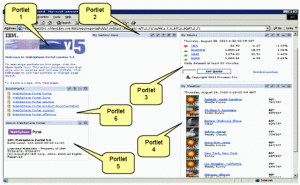
The IBM WebSphere Portal Server supports single sign-on through a mechanism that assists the MicroStrategy portlet in retrieving one of several representations of a user’s authenticated identity, which the portlet can then pass to the back-end MicroStrategy Web application. In this way, the IBM WebSphere portal and the MicroStrategy portlet act like an authentication proxy to the back-end application. The user can authenticate once when logging in to WebSphere, and the user’s identity is then passed on to the MicroStrategy Web application without requiring additional identity verification from the user.The administrator must configure the type of authentication that should be used to log in to MicroStrategy Web. The following supported MicroStrategy authentication modes can be used to authenticate a user accessing MicroStrategy Web through a portlet in an IBM WebSphere portal page:
- Standard
- NT (Windows)
- Guest (anonymous)
- LDAP
- Database
- Trusted
- Integrated
Installed MicroStrategy Intelligence Server and configured a valid MicroStrategy project