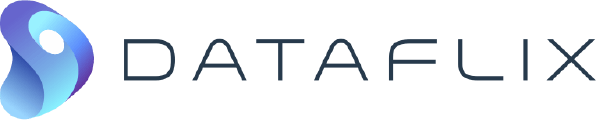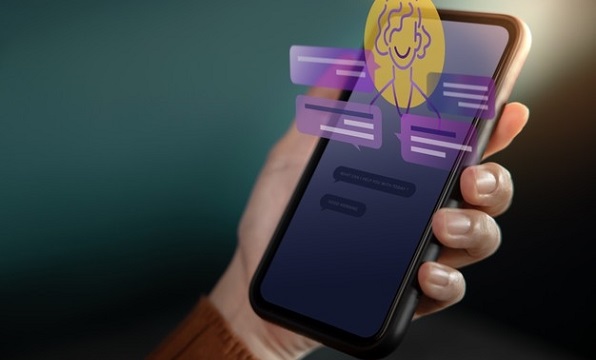Enterprises using “G Suite” for business have been growing in the last few years.For businesses using G Suite for corporate email, MicroStrategy for analytics, and MicroStrategy Distribution Services for delivering reports & dashboards via emails, there are some steps to be followed by G Suite administrator & MicroStrategy administrator to configure the system. We thought we will take a few minutes and detail this out.MicroStrategy Distribution Services transmits in one of the two ways – “Direct Mode” & “Smart Host”. Direct mode using the recipient’s email domain incoming setting to deliver emails. Example: When email is sent to XXXXXX@dataflix.com, dataflix.com email incoming setting are used. Smart host uses the details provided by the administrator.G-Suite’s SMTP relay service can be used as “Smart host” to configure distribution services. Below is the step-by-step approach:G-Suite administrator should enable “SMTP relay service” under “Google Apps > Setting for Gmail > Advanced Settings”.
- Under “1. Allowed Senders” one of the three options can be selected.
- Under “2. Authentication”, check “Only accept mail from the specified IP addresses:” and provide the IP address of the MicroStrategy I-Server.
- “Require TLS encryption:” should be UNCHECKED as MicroStrategy does not support this feature at this time.
After the above steps are completed, under MicroStrategy “Administration > Devices” a new device can be created or existing device can be modified to use “Smart Host”.
- IP Address / Server Name should be “smtp-relay.gmail.com”
- Port number should be set to 25.
- “Always use smart host” should be checked.
- Under “Transmitters” edit “Email” to change the “From” and “Reply-to” email addresses. Both should be from the same domain where SMTP reply service is configured. Based on the above example it should be “mymstr.com”
The above device that is created/modified should be used when configuring new email addresses. This will let MicroStrategy distribution services send out emails using G-Suite SMTP service.Hope this helps!