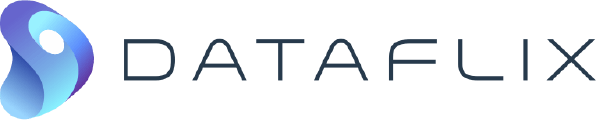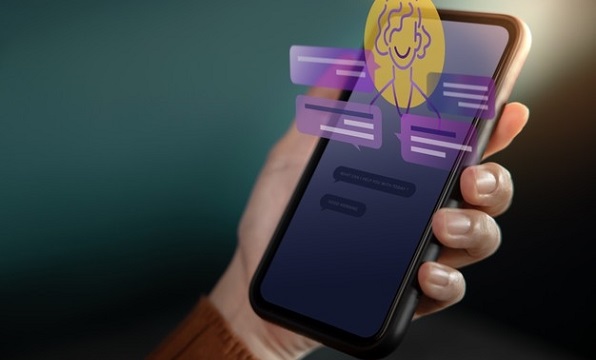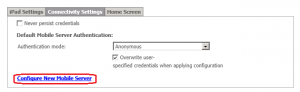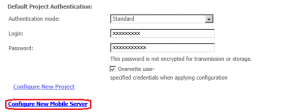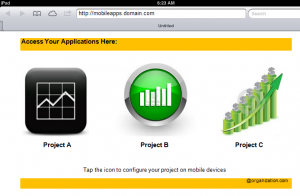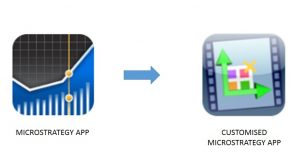Mobile Business Intelligence (BI) has gained a lot of attention over the past few years. Every major BI platform offers mobile app capabilities, and companies across all industries are competing to distribute their BI solutions to executives and field operations on mobile devices.
One of the common questions that an IT team would have is to understand the best practice or various methods of deploying a mobile application to large user base. This technical paper describes various distribution methods of a mobile app developed using MicroStrategy.Depending on the situation, there are different ways to deploy MicroStrategy dashboards to a mobile device. There is a way to leverage the MicroStrategy Mobile app, and there is even a way to create a custom app with MicroStrategy Mobile embedded.Configuration links contain all the server, project, and authentication information to configure the mobile client app with your data. To create a configuration link, please refer to TN 33919 in the MicroStrategy knowledge base.
The mobile app can be configured with multiple projects from a single server or multiple projects from multiple servers using a mobile configuration link.
To configure multiple projects from a single server click on Configure New Mobile Server.
After entering the mobile server details, click on Configure New Project and enter the server, project, and authentication information.
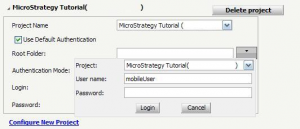 To configure another project from the same server, click on Configure New Project again, repeat the steps, and save configuration.
To configure another project from the same server, click on Configure New Project again, repeat the steps, and save configuration.
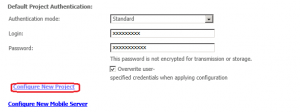 Now generate the configuration URL to be sent to the mobile devices using the Generate URL action button.
Now generate the configuration URL to be sent to the mobile devices using the Generate URL action button.
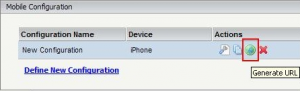 To configure multiple projects from multiple servers, click on Configure New Mobile Server and repeat the above steps.
To configure multiple projects from multiple servers, click on Configure New Mobile Server and repeat the above steps.
- Easy to configure.
- Recommended when the number of end users is low.
- The configuration link needs to be updated to the end users every time there is a change in mobile configuration settings.
- Not recommended for a large user base.
- All the projects that are configured are displayed in the list view.
Design a dashboard with Configuration links for different mobile applications as shown below.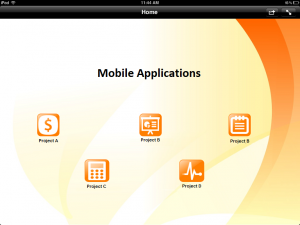
Make sure that this dashboard is available in all the projects.
- The list view can be avoided, and an attractive dashboard can be designed for better user interface.
- Recommended for a large user base.
- The dashboard must be modified when a new link is added.
- Time consuming.
A simple HTML page can be created that contains the links for each configuration, supported and hosted at . In this way, users can be directed to go to that URL on their mobile devices and click the link directly to complete their setup.
- Recommended for large user base.
- Easy to configure and maintain.
- Forwarding the configuration link to users every time there is a change in mobile configuration settings is not required.
- User is required to go to the HTML page and click on the configuration link to navigate from one project to another project.
MicroStrategy Mobile app platform lets you build mobile apps without any programming. Because the design process is simplified, you produce more enterprise-class apps in less time.
MicroStrategy Mobile client SDK provides a convenient and easy way to customize and brand your apps without a lot of coding.
- Recommended for large user base.
- Personalized mobile application for the organization.
- Easy to configure and maintain; just download the app from AppStore or PlayStore and install on your mobile devices.
- No need to forward the configuration link to users every time there is a change in mobile configuration settings.
- Time is required for application development.
- MicroStrategy Mobile application is supported only by versions 9.2.1 or above.
- To create a customized MicroStrategy app, the user must have access to MicroStrategy SDK.